Difficulty HotSyncing your Palm Databases
The most convenient way to transfer data out of your Palm is to do a HotSync of your Palm back to your Palm Desktop. However, sometimes HotSync fails, or seems to take a very, very long time. In such a situation, you need to make sure that your databases are clean and in good order. This is especially true if you have not HotSynced your Palm for a long time. If you have problems HotSyncing your Palm, try the following approach:
-
Download and install the latest version of Pimlico dbScan (http://www.pimlicosoftware.com/dbscan.zip). I would like to note here that thanks must go to Pimlico for making this excellent and critical piece of software free of charge.
-
dbScan will ask you which database you would like to scan, "Current", "History" or "Neither". Choose "Current".
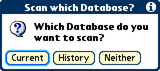
-
Next, choose "Current" > "Start Scan". If dbScan does find any corrupted records, you will probably have to delete it. Now, dbScan can delete it for you automatically, but if it fails or if your Palm resets etc, you will probably have to delete it manually. Take down the details of the record highlighted by dbScan, then go to the app and delete it by hand.

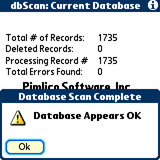
-
Now, exit out of dbScan, and launch it again, but this time choose "Neither" database.
-
Go to the Menu > "Options" > "Remove All Deleted Records". Do this once each for PalmOne and PalmSource databases. If you had previously deleted entries in your apps, but have not HotSynced, it will be cleared.
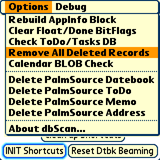
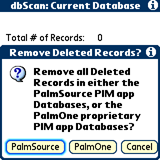
- Try HotSyncing again. If it still fails, then you don’t want to hear the next suggestion, which is to perform a clean reset, and/or uninstall all third party software and try re-syncing the databases again.
I hope this helps!
Copyright © 1993-2025 Patrick Khoo. All rights reserved.
Key technologies used: Anchor CMS, jQuery, Melody CSS, IcoMoon and DeepWave Theme