My Palm m505 Setup: A Journey Into Discovery
So, I finally sold my trusty Palm V and got a shiny new m505. After a month or so of playing with it, and trying new software, features and functions, I realise I had to "re-learn" quite a great deal. So here it is, for better or for worse, one person’s journal of his Journey Into Discovery.
Graphics Quality
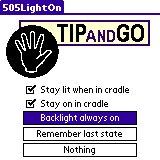 The question everyone wants and answer to is if the graphics quality, colour, sidelight and so on is all that it’s cracked up to be. There are plenty of articles on the net about this, and no doubt, someone you know probably has an m505 that you can look at, so go try those out. What I can tell you is that once I started using the m505, I could not go back to looking at the Palm V screen. It was the same feeling as when I moved from the Palm III to the Palm V. And I use my m505 mostly indoors, not outdoors, so I am actually using my m505 at a disadvantage due to its reflective screen technology. In fact, since I use the m505 indoors almost all the time, a must have is Tip and Go’s 505LightOn. It keeps the sidelight on all the time.
The question everyone wants and answer to is if the graphics quality, colour, sidelight and so on is all that it’s cracked up to be. There are plenty of articles on the net about this, and no doubt, someone you know probably has an m505 that you can look at, so go try those out. What I can tell you is that once I started using the m505, I could not go back to looking at the Palm V screen. It was the same feeling as when I moved from the Palm III to the Palm V. And I use my m505 mostly indoors, not outdoors, so I am actually using my m505 at a disadvantage due to its reflective screen technology. In fact, since I use the m505 indoors almost all the time, a must have is Tip and Go’s 505LightOn. It keeps the sidelight on all the time.
Okay, so there are concerns about battery life and the like. Definitely, while I’ve never had the misfortune of running out of batteries, I can feel the battery drop faster than I’ve ever seen it drop on any Palm I’ve used before. But then, I’m also running my Palm at 54Mhz… Either way, I guess one should stock up on a good travel charger or get access to your cradle very regularly.
What you pay for in battery life, you gain in quality graphics. I need to activate my "Flame Protection Hack" here, but - Wow, I like the graphics! Take a look at McColors displaying Palm’s 16bit colours and ZBoxZ which can view GIF and PNG files. PNG files at 24bit colours are pretty large, but when you optimise them at 256 colours (like GIF) using good software like Paint Shop Pro 7, a non-interlaced 256 colour PNG can be anywhere from 2KB to 17KB smaller (in my own tests) than GIF, with absolutely no difference in image quality. Since each individual picture sits in seperate GIF/PNG files, such programs like ZBoxZ’s PiNGer are far better for SD card type image viewing than the traditional old school ImageViewer-every-image-in-a-single-PDB file. You can also install JPEG Viewer that which supports even higher colour qualities at even smaller file sizes by viewing JPEG files from the SD Card, but the user interface is not as good and I can’t zoom in and out. There is another beta JPEG viewer out there, but the user interface is even more terrible. JPEG viewing programs are so bad that I’ll stick to ZBoxZ and PNG format files. For now.
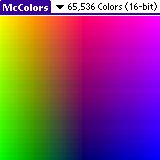
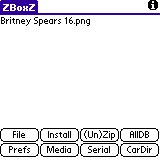


And of course, there is even movie playback. Okay, so the greyscale and silent MTI Movie Player was available quite a long time ago on the Palm V, but today’s TealMovie is pretty good. I haven’t tried FireViewer’s movie playback, but there doesn’t seem to be any good incentive for me to do so.
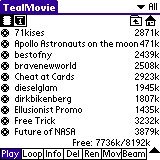

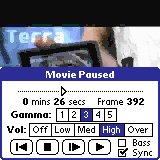
Anyhow, as you can see from above, I found 65,000 reasons to upgrade to an m505.
Speed Ups
Another thing that Palm has upgraded in the m505 is the CPU. It now runs a nice 33Mhz Motorolla Dragonball. I remember the old days when I used Afterburner to overclock the Palm V to 28MHz, and boy, was that a scream! Today, I comfortably run my m505 at 54MHz. And I can tell you that you will want to run your m505 at overclocking speed, if nothing else, to show off to your friends why you forked out extra dough to upgrade from your two-month-old Palm Vx. Shown here are Afterburner, FastCPU and GConsole, just three overclocking options available to you. One useful point about FastCPU is the ability in one stroke to activate or deactivate the overclocking mode. Me, I’ve been using Afterburner for ages, and I think I’ll stick to that even though there seems to be some problems with beaming - you need to go back to normal speed to do so. Another very useful piece of software is QuickBits. Unlike the others which overclock the CPU, QuickBits tries to optimise the graphics display subsystem. This certainly is a very useful thing, considering that the m505 has to display 16 bit colour compared to the Palm V’s 4 bit greyscale.
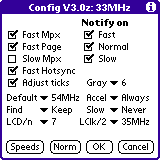
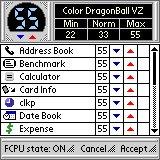

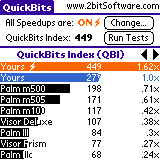
However, one very important thing to note is that even if you use such performance boosters, the real bottleneck on the m505 is not the CPU or the display, it is the speed in which the m505 accesses the SD card. If your application needs to access the SD Card, you’ll find it slowing you down like no other Palm application you have ever experienced. My advice is to spend more money to buy an SD Card, not MMC - SDs are faster. Also, try not to exceed 32MB on a single card. You will have much better performance physically swapping between 2 32MB SD Cards than using one 64MB one. Trust me on this one folks, I was already tearing my hair out on my 32MB card, I am so gratefull I didn’t get a 64MB one. Read further down this article to find out why. Then again, I wanted to put all my TealMovies on the card the other day, and realised that I had 38MB worth of TealMovies to load. Damn.
SD Card DB Management
Now that I’ve introduced the topic, lets look at how to manage the stuff that sits on your SD Card. You could arugue that 32MB is nothing compared to today’s Hard Disks, so why bother understanding how Palm chucks stuff into the SD Card? Well, a 20GB hard drive can store 20 copies of MacroHard UnOffice 10.0 that takes up 1GB of disk space each, while you can fit 640 50KB PalmOS applications on a single 32MB SD Card.
Okay, so what’s the first thing you should know about the SD Card? Well, think of your SD Card as an Iomega Zip Disk. You can have folders and folders within folders, store your files anywhere on the disk and all those wonderful things you normally do with your Zip Disk. Note that while file/folder/directory names on SD Cards support Long File Names ala Windows 9x, they do not allow special characters in those names (like DOS).
However, that’s where the difference ends. Certain folders are recognised especially by PalmOS and PalmOS applications. For example, the PalmOS default launcher stores its stuff in /PALM/Launcher while PowerRun puts it in /PALM/Programs/PowerRUN. In order for you to "manage" stuff that’s on your SD Card, you ought to know what folders are controlled by which application. Also, it is not so straightforward as before to delete applications that are on the SD Card or are half-and-half (applications that are in RAM but have databases in the SD Card like Noah Pro). In addition to deleting, one has to take extra care to recall what is on the SD Card when beaming as well. Not everything can beam stuff from the SD Card. In the end, you need a file manager to help you solve these problems. Thankfully, there are quite a few to choose from.
The first such program I looked at is Filez. Filez is an excellent program for managing DBs on your Palm. Everything you ever wanted in a DB Management program is here. And you can’t beat the freeware price. Perhaps its only lacking is that it doesn’t have an easy checkbox to select and unselect the Backup bit, as SuperUtility does. You have to go into the DB’s attributes, uncheck the Backup bit and then hit Save. But in this article, we’re looking at how to manage DBs on an SD Card, and sadly, Filez is good, but not that good. To copy or move a DB into the SD Card, you have to remember and write out the path you want to copy it to. No point and click Explorer style interface - more like DOS.
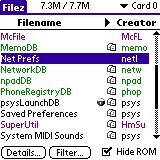
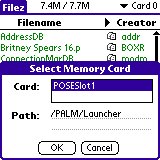
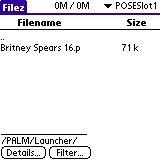
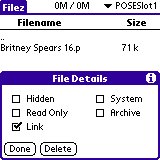
The next application I tried is excellent at manipulating stuff on the SD Card. It can even move DBs from one folder on an SD Card to any other folder on the SD Card, all through a nice Explorer style point-and-click interface. If you had text files on the SD Card, it can even view them! All the usual stuff is there, folder creation, rename, etc. Unfortunately, McFile doesn’t handle attributes for DBs in RAM. So you can’t do all those advanced things like changing Backup bits. It is however, very good though at "batch" processing - you can select many DBs and move all of them to the SD Card in one go.
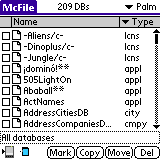
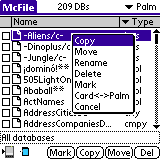
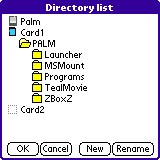
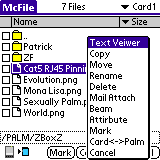
After McFile, I went on to try SuperUtility. Now I have been using SuperUtility since before it was SuperUtility. Back then, it was known as FPS Utilities. Of all the things I like SuperUtility for, is the ability to checkbox enable and disable Backup bits for all DBs in the Palm RAM. You should know of course, that SuperUtility does more stuff than just DB Management. There are functions for RAM information, Battery life and reset options and so on. From this perspective, SuperUtility is quite a useful program to have on your Palm. Unfortunately, it too, doesn’t do so well in the DB Management department when it comes to SD Cards. Moving a DB to the SD Card requires you to first "select" the folder you wish to be the target, then go back to the RAM, find the DB you want and hit move. Not very intuitive if you ask me.
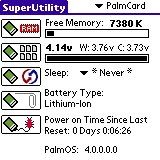
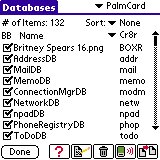
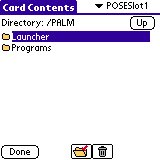
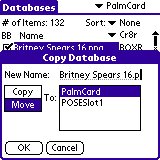
A new entry into the SD Card DB Management arena is TealMover from (who else) TealPoint Software. While it seems quite cool, it too forces you to "select" the target folder on the SD Card before you go back to RAM to move DBs, just like SuperUtility. And while it does allow you to move DBs from one folder on the SD Card to another, you can only move the DB one level up or down! Sheesh, what’s the point in that? To move a DB from /PALM/Launcher to /PALM/Programs/MSMount, I have to make three moves!
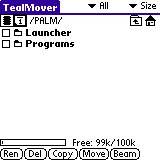
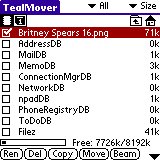
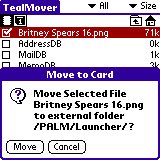
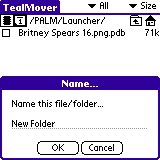
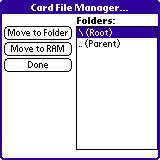
How can I talk about SD Card DB Management without including ZBoxZ? They’ve been around from before the m505 and Clie. ZCardZ is the SD Card DB Management portion of the family of programs that make up ZBoxZ. ZBoxZ does support batch DB processing, so you can delete all DBs in a folder in one go. However, like the previous two DB Management software, you need to select the target folder to move stuff from Palm to the SD Card to before selected the DB. The problem is, the user interface and buttons are really off base. For example, to select the target folder, you must click on "CarDir", and after you have selected the folder, you must click on "Exit" which is actually an "OK". Then you must select "File" and "Batch" processing to move a DB to the SD Card. This is true even if you only want to move just one DB. One very important capability that ZBoxZ has that the others do not, is the ability to copy non-Palm DB or PRC files to the SD Card. For example, PiNGer reads native PNG files from the SD Card, not PDBs. In order to do so, you can use ZBoxZ’s Windows (or Linux) based Boxer to "box" a PNG (or MS Word) file into a PDB. Hotsync it in to your Palm, then use ZBoxZ to "install" the DB from the boxed PDB. The newly installed DB (in RAM) is a real PNG file which you can now use ZBoxZ to copy to your SD Card. You can’t really use McFile or one of the others to copy a real PNG file (or other file types) for that matter to the SD Card because they try to assume it is a kind of Palm PDB or PRC, which it is not. So ZBoxZ does fulfill a specific case that cannot be handled by the others.
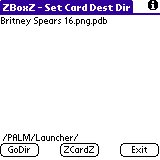
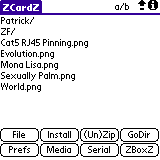
Finally, the last two programs in this space are not really about managing DBs at all, rather they are very useful programs to backup all your Palm DBs in RAM to your SD Card. Card Backup allows you to schedule backups for your Palm and even analyse the differences between a backup set to your current running environment. There is only one nagging thing though is that I wished it can be configured to only backup stuff according to the Backup bit. Currently it backs up all the DBs in RAM. With support for multiple backup sets, incremental backups, it is truly an advanced program, and a must-have for all m505 users with an SD Card. Now if you can’t foot the bill, try BackupBuddyVFS Free Edition. It does not have all the full features as CardBackup, but does a basic backup and restore of all the DBs. If you like BackupBuddy, you’ll probably like this. Check out also the full "pay-to-use" version.
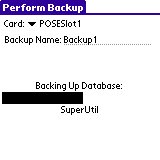
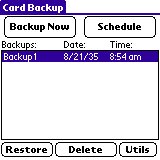
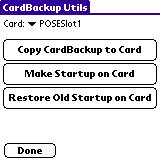
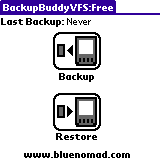
Card Access
The first thing you should know is that most programs in the PalmOS world does not understand the SD Card. And so, to fix this problem you need to install more software. There are two basic pieces of software that will help make non-SD-capable programs to be able to recognise DBs on the SD Card. The first is called MSMount. MSMount was around since the Clie was available. Back then, even the PalmOS itself did not understand the Sony Memory Stick, and so, "Memory Stick Mount" or MSMount came about. What MSMount basically does is to make a folder on your SD Card to become a "virtual extension" to your Palm’s RAM. Whatever DBs are in that folder would also show up as if they were in the Palm RAM itself. MSMount allows you to "exclude" various programs from being able to see the MSMount-ed folder, and this is a very important feature that you should use.
A key point as I mentioned above is that accessing the SD Card is extremely slow. Now, certain programs (a very good example is TealInfo) will scan all DBs related to it in memory. Depending on how the programmers wrote the program, this could be quite an intensive search which becomes quite terrible if the program has to search the slow SD Card as well. TealInfo takes 40 seconds or more to scan the 32MB SD Card on my m505. Quite unacceptable if you ask me. Older versions of Filez also took a very long time to update the screen. And since this is related to accessing the SD Card, overclocking your palm does not help. So, you can imagine how much slower it would be if you had a 64MB SD Card instead of a 16MB or 32MB one.
Secondly, not all functions can be conducted on DBs on SD Cards. For example, normal beaming and deleting functions don’t work - you need special programs to do that (like McFile). Some programs look at DBs on SD Cards as DBs that are read-only in Flash, and they may crash because of that. You should also disable MSMount for applications that "manipulate" the DBs in RAM or can access the SD Card directly (like McFile, Filez, etc). And speaking of which, if applications already know how to access the SD Card, please for heaven’s sake don’t enable MSMount for them either. A good example of this is TealMovie. TealMovie can access the SD Card directly, so if you enable MSMount for it, you can end up seeing the same PDB twice in TealMovie. This can easily confuse you as to which is which and where is what, if you get my meaning.
All these caveats aside, MSMount is a must-have for all SD Card enabled Palm owners. Shown below is MSMount in action. As you can see, at first, WordSmith finds no DOCs. Enable MSMount and now WordSmith finds a DB that is in the SD Card. But note, WordSmith is not able to "edit" a DB that sits on the SD Card because it is considered "read-only".
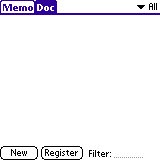
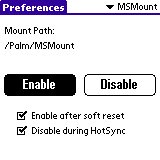
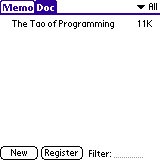
MSMount can also be a great help for those who use non-SD-capable launchers. By putting programs into the MSMount-ed folder, your launcher can then find the program and you can launch the application directly from the SD Card. In fact, this was the original intent of MSMount. However, be forewarned, the launcher you use may take a long time to "scan" the SD Card for applications. For this kind of use though, I recommend PowerRUN instead.
PowerRUN is another must-have application from Japan that was made after the Clie came out (just like MSMount). It copies all the DBs related to an application from your RAM into your SD Card. In its place, it puts a "stub" or fake program with icon so that your launcher will see it. When you tap on the icon, PowerRUN copies all the DBs of that program back into RAM and runs it for you. When you exit, PowerRUN will delete it from RAM.
Some people have clamoured for Launchers that can run programs directly from the SD Card. While I agree to that concept in general, I think that everyone should use PowerRUN for one basic reason. It not only allows you to run programs from the SD Card, but it also helps you manage those programs as well. You can very easily delete a program from PowerRUN and copy or move it in or out of RAM. In addition, PowerRUN also updates the programs automatically everytime you run it.
For example, let’s say you used PowerRUN to move TealInfo and one folio into the SD Card. Later, you hotsynced and installed another new folio (so now you have two right?). The problem is that TealInfo and the first folio is on the SD Card and the new one is in RAM. Well, PowerRUN is very smart in that the next time you run TealInfo, it recognises that a new TealInfo DB has been added to the RAM and moves that to the SD Card for you automatically. And if you used TealInfo later and decided to delete the first folio, well, guess what? Yep, PowerRUN also deletes the first folio from the SD Card as well. Brilliant stuff!
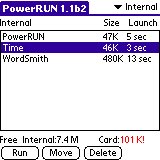
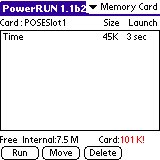
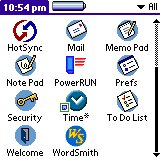
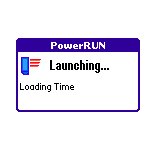
As you can see from above, after moving Time to the SD Card through PowerRUN, you will find a "stub" of Time with a little square in the Launcher, thus allowing your launcher to launch Time. Another good thing about this is that since these "stubs" are there all the time, even if the SD Card has been taken out, the icons don’t lose their positions in your launcher. Definitely, if you launch a stub whoose program is on an SD Card that is not plugged in, PowerRUN will tell you so.
A good thing to note about the speed in which PowerRUN loads stuff from the SD Card is that while size of DBs to be copied back and forth between the SD Card and RAM is a major factor, the total number of DBs it needs to copy is also very important. It is quite likely that PowerRUN will take longer to launch a program with 50 DBs but totalling less than 50K than to launch a single 100K program. And sometimes PowerRUN’s estimated times are actually longer than in reality, especially if you overclock your Palm. Whatever the case, just try to move it to the SD Card and see. Because PowerRUN is so easy to use, you can always move it back later.
Launchers
Ah, the most important section (to some people anyway)! There are lots of launchers out there, but I couldn’t be bothered to try them all. I looked at the default Palm launcher. Yes, so it can access the SD Card and launch programs directly. But you need some other program to move stuff to /PALM/Launcher anyway. Besides, the PalmOS Launcher is so boring.
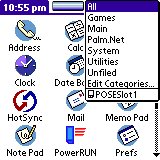
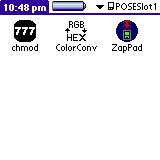
And then, there’s Silver. What can I say? See for yourself.
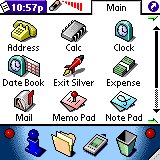
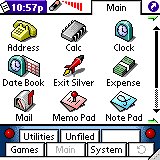
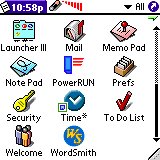
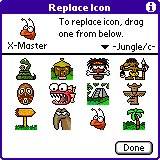
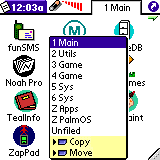
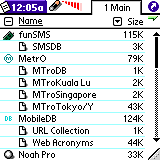
Fanta-bulous graphics and themematic displays (even for greyscale), icon libraries, "Auto-Raising" taskbar, recent apps hot button, tabbed launcher interface and yes, SD Card support! It allows you to move/copy programs to the SD Card’s /PALM/Launcher and will remember the icon locations even if the SD Card has been removed and re-inserted. If the SD Card is not there, the icon will not show up either. The speed is quite good, and Silver has a very nice "list" view of DBs. It groups and categorises the DBs very nicely, so you know right away which DB is related to which program. There is also the Silver TickerTape, that works like a TickerTape display (ala CNN and ChannelNewsAsia) and shows you your schedule and to-do list for the day. If I were to make one request of Silver is that I wished it can launch DBs directly like Launch’Em and Launcher III. Other than that, why look anywhere else?
Okay-lah, for the sake of being fair, I did look at some others as well. This was when I was using Silver 2.0, that did not support SD Cards and took a terribly long time to refresh the screen. Launcher III is an excellent launcher for those of you who want excellent features, but on a budget. It is also extremely small, less than 50K and yet can even create Tabs just for DOCs and Hacks. But that’s about it. I guess if I were to make a recommendation, everyone should run Launcher III at least. It doesn’t look as nice as Launch’Em, but it’s very decent and I take my hat off to Benc Software.
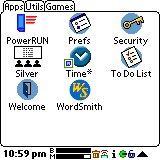
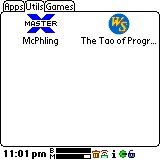
However, if you can afford it (money and RAM), move up to Launch’Em instead. Not only is the interface nicer looking than Launcher III, but allows you to create Tabs for any kind of DB, not just DOCs and Hacks. It also has a very complete list of gadgets, more so than Launcher III. As you can see below, I created a Tab for TealInfo folios.
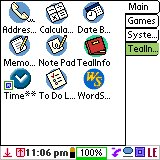
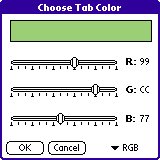
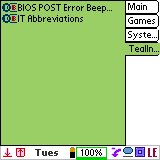
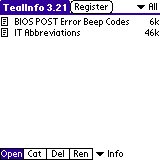
Some Pointers
- After moving DBs into and out of the MSMount folder, you have to "Disable" and "Enable" MSMount again. This is to force MSMount to "rescan" the directory and reflect the updates. If you don’t to this, your Palm will crash and you will have to do a soft reset (reboot). And of course, disable MSMount before removing the SD Card. This is not required for PowerRun and the Palm Launcher.
- Some programs do not have progress meters on file operations like open, copy, close etc. Thus, if it is slow because it is accessing the card, you may think your Palm has "hung" when it has not. A good example of this is Noah Pro.
- Some programs are very slow at accessing the card and listing all files through MSMount. A very good example of this is TealInfo. It can easily take 40 seconds (yes, forty) to show you a list of available Folios that are on the SD Card. The solution is to use Launch ‘Em to list the files and launch TealInfo for you. Launch’Em lists the DBs much faster than TealInfo does.
- Create different folders on your SD Card for different purposes. For example, one folder should be used for MSMount, another to put TealMovies and yet another for ZBoxZ DBs. It is especially important to seperate the folders for DBs of different programs that can access the SD Card individually. If you put everything in one folder, you will quickly find that "scanning" for DBs is really very slow when it doesn’t have to be.
- WordSmith understands DBs launched by Launch’Em and Launcher III very well. When you launch a DOC from there, it opens in WordSmith. After you have done whatever you wanted to do, click on WordSmith’s "Done" button and WordSmith exits, taking you back to your launcher. It’s as if your Launcher had a "built-in" DOC reader/editor - cool!
Total Solution (or what is really on my own Palm)
So in the end, what do I really have on my Palm? I’ve used and tested all the above for almost three months now, and I’ve kind of settled down on a few which I feel are really good for me. I use ZBoxZ and TealMovie for all that image viewing stuff and Afterburner with QuickBits for overclocking. I end up having to use a combination of Filez and McFile for stuff in RAM and stuff on SD Card respectively. And I use both MSMount and PowerRUN. Which launcher do I use? Well, very honestly, I was quite tied between Launch’Em and Silver. I needed Launch’Em to solve my TealInfo problem, but I figured in the end that I didn’t use TealInfo all the time, and so I would rather have a "nice looking launcher all the time and wait 40s for TealInfo some of the time", than to have a "not-as-pretty launcher all the time and not need to wait for folios some of the time." Do I make sense? I hope so.
In the end, I guess as they say on the Internet - YMMV - Your Mileage May Vary. Good luck with your journey!
Copyright © 1993-2025 Patrick Khoo. All rights reserved.
Key technologies used: Anchor CMS, jQuery, Melody CSS, IcoMoon and DeepWave Theme