Serial Connection to the Internet for your Palm
General Overview
The Palm PDA is a truly connected organiser, having the ability to be "Internet Enabled". New mobile phones with Infrared and on-board modem capabilities allow you to ride the Internet wave from anywhere in the world. You can check email, access your web site and a whole lot more, all from one single, small, simple device. However, some of us do not have a mobile phone, or at least one with Data Services. Or we may want to have such access from our desktop itself, rather than while on the road. Well, connecting to the net through your PC from your Palm is not as difficult as you may think.
The process of connecting your Palm to the Internet actually involves two basic steps. The first is establishing a PPP connection over a link, be it Serial, IR or modem. Once that is done, a "server" at the other end of the link will be the "gateway" between your Palm with the rest of the world. Since we are focusing on hooking up your Palm to a PC and using your PC as a gateway, the two key components needed are PPP over a Serial line (in this case, the hotsync cable) and a suitable gateway software setup for communication. Once your Palm has the relevant IP addressing/DNS requisites (through PPP), and your gateway software is properly set up and ready to forward packets, you’re ready to go. In this article, we will go through the steps required for such a setup on a Windows and a Linux machine.
Configuring your Palm
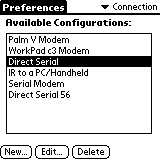
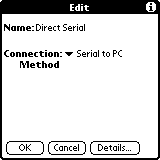
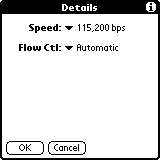
The first thing you need to do on your Palm is to configure your connection. Go to your Preferences, and choose "Connection". Although you can modify your existing one, creating a new connection profile would probably be a good idea. You wouldn’t want to mess up your ability to hotsync right? After choosing new, you can name your profile, and choose "Serial to PC" as the connection method. Then, click on "Details" and set your connection speed. Usually, Flow Control is set to "Automatic". Do remember what the speed is because you will need to set that on the PC side as well. MochaPPP only supports up to 56Kbps.
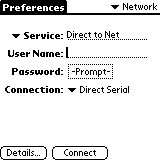
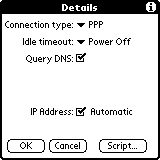
For the next step, you need to go to your "Network" section in your Preferences. You can create a new service from the menu, and configure your Connection to use whatever connection you created above. You don’t really need a User Name or Password for this since the connections we are setting up is for Serial lines. In the "Details" section, you have to choose the PPP connection type, "Yes" to Query DNS and "Yes" to Automatic IP Address. If you click on "Script", there should be nothing else there except "End". Once you have verified these settings, you’re all set! Now on to your PC.
Connecting Through Windows

On the Windows 95/98 platform, the Mocha PPP software does everything required of you for the PC gateway side of things. All you need to do is install the software, and make sure you have selected the correct COM Port and Serial Speed (from the connection settings on your Palm) and you’re ready to go. Choose "Connect" from your Palm’s Network screen in Preferences while it is in the hotsync cradle/cable and you should be on the net. You should see the messages "Signing On" and "Established" as your Palm goes through this process. A small flashing cursor at the upper right corner of your Palm screen will indicate to you that you’re on the net. Surf away!
Connecting Through Linux
The simple reason why Linux still has not beaten Windows to the desktop is the higher levels of complexity to the user to do the same things. I assume that by your reading this, you know enough about Linux to dial-up via PPP to your ISP and have some experience installing Linux and using Pilot-xfer, and all the other Linux stuffs… You have been warned!
First, you need to ensure that your Linux machine has IP Forwarding turned on. Default Kernel 2.2.x installations have this setting off. Basically, in the
/proc/sys/net/ipv4/ip_forwardfile, you should see a 0 (for off) or 1 (for on). If you can edit this file, just change the number and hopefully, it will be turned on/off as you require it. RedHat Linux however requires you to edit instead
/etc/sysconfig/networkand change the setting
FORWARD_IPV4from
noto
yesand then reboot the machine.
Once you have done that, you will also need the IP Chains software as well as the PPP Daemon software. Refer to your system installation disks for that. Basically, what you’re doing is setting up a small subnetwork in the Private IP address space, using PPP to assign it to your Palm over the serial line, then using IP Chains to handle some IP Masquarading to do Network Address Translation to enable it to communicate from the subnetwork to the actuall Internet. If your Internet connection is a dialup, you will have to reconfigure all this to make your PC into a IP chaining firewall and router between your serial line and (another serial) modem.
Whew, what a mouthful! If you’re confused, try this setup. Create an executable script file and put in the following:
# PalmPPP - By Patrick Khoo - March 6, 2000
# See how we were started
case "$1" in
start)
# Start PPP Link to Palm
echo -n "Starting PalmPPP: "
pppd /dev/pilot [MY-SERIAL-SPEED] 192.168.1.1:192.168.1.10 ms-dns [MY-DNS-ADDRESS]
ipchains -P forward DENY ipchains -A forward -s 192.168.1.0/255.255.255.0 -j MASQ
echo "Done."
echo " "
;;
stop)
# Stop PPP Link to Palm
echo -n "Stopping PalmPPP: "
killall pppd ipchains -P forward ACCEPT
ipchains -D forward -s 192.168.1.0/255.255.255.0 -j MASQ
echo "Done."
echo ""
;;
*)
echo "Usage: palmppp {start|stop}"
echo " "
exit 1
esac
exit 0 Be sure to set up the correct Serial line speed as configured on your Palm and your network’s DNS address. Linux supports all the way up to 115Kbps for the serial speed and you will need to refer to your ISP/Network Administrator for the correct DNS Address. Then, to startup, just run
palmppp startchoose "Connect" from your Palm’s Network screen in Preferences while it is in the hotsync cradle/cable and you should be on the net. When you have disconnected, just run
palmppp stopThis setup assumes that you have /dev/pilot properly pointing to the relevant Com port, and that all those programs are in the relevant paths. If it doesn’t seem to work, double check that IP Forwarding is enabled (see above).
Conclusion: What’s on the Net?
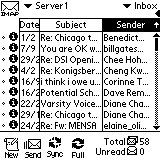
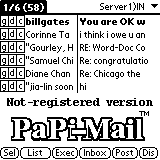
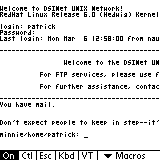
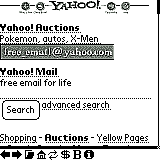
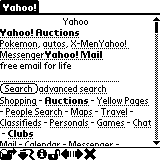
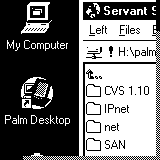
The above screenshots show you some of the things you can do. From left to right are: MultiMail Pro 3.1, PaPi Mail 4e, PalmTelnet 0.52 and on the second row: ProxiWeb 3.5, PalmScape PR5.0a5 and PalmVNC 1.1. Not included are Avantgo, Isilo, PalmIRC, and various other news and telnet clients. The PalmVNC client incidentally, is showing a live view of my Windows desktop remotely. Other new applications include live webcam viewers and ICQ-like clients.
While one might debate the practicality of having your Palm connect to the Internet while you PC already is, the ability to have another machine (namely your Palm) access the net without tying up your PC is quite useful. Besides, the "Wow!" effect on your colleagues is likely to encourage you to try this at least once, more so if you own a PV. It truly is a "brave new world" out there!
Summary:
Review: Serial Connection to the Internet for your Palm
Review Date: March 6, 2000
Software Available from: Most leading Palm Software site (eg http://www.PalmGear.com)
MochaPPP Available from: http://www.mochasoft.dk/palm.html#palmppp
VNC Technology Available from: http://www.uk.research.att.com/vnc/
Note: Both VNC and Mocha PPP are free software. Others have various requirements. Please refer to developers/distributors for more information.
Copyright © 1993-2025 Patrick Khoo. All rights reserved.
Key technologies used: Anchor CMS, jQuery, Melody CSS, IcoMoon and DeepWave Theme